Working with Plot and Renderers#
HoloViews ordinarily hides the plotting machinery from the user. This allows for very quick iteration over different visualizations to explore a dataset, however it is often important to customize the precise details of a plot. HoloViews makes it very easy to customize existing plots, or even create completely novel plots. This manual will provide a general overview of the plotting system.
The separation of the data from the precise details of the visualization is one of the core principles of the HoloViews. Elements provide thin wrappers around chunks of actual data, while containers allow composing these Elements into overlays, layouts, grids and animations/widgets. Each Element or container type has a corresponding plotting class, which renders a visual representation of the data for a particular backend. While the precise details of the implementation differ between backends to accommodate the vastly different APIs plotting backends provide, many of the high-level details are shared across backends.
The Store object#
The association between an Element or container and the backend specific plotting class is held on the global Store object. The Store object holds a registry of plot objects for each backend. We can view the registry for each backend by accessing Store.registry directly:
import holoviews.plotting.mpl
list(hv.Store.registry['matplotlib'].items())[0:5]
[(holoviews.element.chart.Curve, holoviews.plotting.mpl.chart.CurvePlot),
(holoviews.element.chart.Scatter, holoviews.plotting.mpl.chart.PointPlot),
(holoviews.element.chart.Bars, holoviews.plotting.mpl.chart.BarPlot),
(holoviews.element.chart.Histogram,
holoviews.plotting.mpl.chart.HistogramPlot),
(holoviews.element.geom.Points, holoviews.plotting.mpl.chart.PointPlot)]
The Store object provides a global registry not only for the plots themselves but also creates an entry in the OptionsTree for that particular backend. This allows options for that backend to be validated and enables setting plot, style and normalization options via the Options system system. We can view the OptionsTree object by requesting it from the store. We’ll make a copy with just the first few entries so we can view the structure of the tree:
opts = hv.Store.options(backend='matplotlib')
hv.core.options.OptionTree(opts.items()[0:10], groups=['plot', 'style', 'norm'])
OptionTree(groups=dict_keys(['plot', 'style', 'norm']),
plot={Points : dict(show_frame=True)},
style={
Bars : dict(color=<Cycle Cycle00255>, edgecolor=k),
BoxWhisker : dict(boxprops={'color': 'k', 'linewidth': 1.5}, whiskerprops={'color': 'k', 'linewidth': 1.5}),
Curve : dict(color=<Cycle Cycle00252>, linewidth=2),
ErrorBars : dict(edgecolor=k),
Histogram : dict(edgecolor=k, facecolor=<Cycle Cycle00256>),
Points : dict(cmap=kbc_r, color=<Cycle Cycle00257>, marker=o),
Scatter : dict(cmap=kbc_r, color=<Cycle Cycle00253>, marker=o),
Spikes : dict(cmap=kbc_r, color=black),
Spread : dict(alpha=0.6, edgecolor=k, facecolor=<Cycle Cycle00254>, linewidth=0.5)}
)
Saving and rendering#
The easiest entry points to rendering a HoloViews object either to the backend specific representation (e.g. a matplotlib figure) or directly to file are the hv.render and hv.save functions. Both are shortcuts for using an actual Renderer object, which will be introduced in the next section. To start with we will create a simple object, a Scatter element:
curve = hv.Curve(range(10))
curve
:Curve [x] (y)
This abstract and declarative representation of a Curve can be turned into an actual plot object, defaulting to the currently selected (or default) backend:
fig = hv.render(curve)
print(type(fig))
<class 'bokeh.plotting._figure.figure'>
By providing an explicit backend keyword the plot can be rendered using a different backend.
p = hv.render(curve, backend='bokeh')
print(type(p))
<class 'bokeh.plotting._figure.figure'>
This can often be useful to customize a plot in more detail by tweaking styling in ways that are not directly supported by HoloViews. An alternative to hv.render in case you do not want to fully switch to the underlying plotting API are hooks, which are a plot option on all elements. These allow defining hooks which modify a plot after it has been rendered in the backend but before it is displayed.
A hook is given the HoloViews plot instance and the currently rendered element and thereby provides access to the rendered plot object to apply any customizations and changes which are not exposed by HoloViews:
def hook(plot, element):
# Allows accessing the backends figure object
print(plot.state)
# The handles contain common plot objects
print(plot.handles)
curve = curve.opts(hooks=[hook])
Hooks allow for extensive tweaking of objects before they are finished rendering, without having to entirely abandon HoloViews’ API and render the backend’s plot object manually.
In much the same way the hv.save function allows exporting plots straight to a file, by default inferring the format from the file extension:
hv.save(curve, 'curve.png')
figure(id='p1119', ...)
{'xaxis': LinearAxis(id='p1131', ...), 'x_range': Range1d(id='p1113', ...), 'extra_x_ranges': {}, 'extra_x_scales': {}, 'yaxis': LinearAxis(id='p1136', ...), 'y_range': Range1d(id='p1114', ...), 'extra_y_ranges': {}, 'extra_y_scales': {}, 'plot': figure(id='p1119', ...), 'previous_id': 4666209936, 'source': ColumnDataSource(id='p1152', ...), 'cds': ColumnDataSource(id='p1152', ...), 'selected': Selection(id='p1153', ...), 'glyph': Line(id='p1158', ...), 'glyph_renderer': GlyphRenderer(id='p1161', ...)}
WARNING:bokeh.io.export:There were browser warnings and/or errors that may have affected your export
WARNING:bokeh.io.export:file:///Users/runner/work/holoviews/holoviews/examples/user_guide/static/extensions/panel/bundled/reactiveesm/es-module-shims@%5E1.10.0/dist/es-module-shims.min.js - Failed to load resource: net::ERR_FILE_NOT_FOUND
Just like hv.render the hv.save function also allows specifying an explicit backend.
hv.save(curve, 'curve.html', backend='bokeh')
figure(id='p1182', ...)
{'xaxis': LinearAxis(id='p1194', ...), 'x_range': Range1d(id='p1176', ...), 'extra_x_ranges': {}, 'extra_x_scales': {}, 'yaxis': LinearAxis(id='p1199', ...), 'y_range': Range1d(id='p1177', ...), 'extra_y_ranges': {}, 'extra_y_scales': {}, 'plot': figure(id='p1182', ...), 'previous_id': 4666209936, 'source': ColumnDataSource(id='p1215', ...), 'cds': ColumnDataSource(id='p1215', ...), 'selected': Selection(id='p1216', ...), 'glyph': Line(id='p1221', ...), 'glyph_renderer': GlyphRenderer(id='p1224', ...)}
Additionally for ambiguous file extensions such as HTML it may be necessary to specify an explicit fmt to override the default, e.g. in the case of ‘html’ output the widgets will default to fmt='widgets', which may be changed to scrubber widgets using fmt='scrubber'.
Renderers#
HoloViews provides a general Renderer baseclass, which defines a general interface to render the output from different backends to a number of standard output formats such as png, html or svg. The __call__ method on the Renderer automatically looks up and instantiates the registered plotting classes for an object it is passed and then returns the output in the requested format. To make this a bit clearer we’ll break this down step by step. First we’ll get a handle on the MPLRenderer and create an object to render.
Renderers aren’t registered with the Store until the corresponding backends have been imported. Loading the notebook extension with hv.notebook_extension('matplotlib') is one way of loading a backend and registering a renderer. Another is to simply import the corresponding plotting module as we did above.
hv.Store.renderers
{'bokeh': BokehRenderer(backend='bokeh', center=True, css={}, dpi=None, fig='auto', fps=20, holomap='auto', info_fn=None, key_fn=None, mode='default', name='BokehRenderer00220', post_render_hooks={'svg': [], 'png': []}, size=100, theme=<bokeh.themes.theme.Theme object at 0x1106a8650>, webgl=True, widget_location=None, widget_mode='embed'),
'matplotlib': MPLRenderer(backend='matplotlib', center=True, css={}, dpi=72, fig='auto', fps=20, holomap='auto', info_fn=None, interactive=False, key_fn=None, mode='default', name='MPLRenderer00251', post_render_hooks={'svg': [], 'png': []}, size=100, widget_location=None, widget_mode='embed')}
This is one way to access a Renderer, another is to instantiate a Renderer instance directly, allowing you to override some of the default plot options.
renderer = hv.plotting.mpl.MPLRenderer.instance(dpi=120)
The recommended way to get a handle on a renderer is to use the hv.renderer function which will also handle imports for you:
hv.renderer('matplotlib')
MPLRenderer(backend='matplotlib', center=True, css={}, dpi=72, fig='auto', fps=20, holomap='auto', info_fn=None, interactive=False, key_fn=None, mode='default', name='MPLRenderer00251', post_render_hooks={'svg': [], 'png': []}, size=100, widget_location=None, widget_mode='embed')
Working with a Renderer#
A Renderer in HoloViews is responsible for instantiating a HoloViews plotting class. It does this by looking up the plotting class in the Store.registry:
hv.Store.registry['matplotlib'][hv.Curve]
holoviews.plotting.mpl.chart.CurvePlot
If we create a Curve we can instantiate a plotting class from it using the Renderer.get_plot method:
curve = hv.Curve(range(10))
curve_plot = renderer.get_plot(curve)
curve_plot
CurvePlot(apply_extents=True, apply_ranges=True, apply_ticks=True, aspect='square', autotick=False, backend_opts={}, bgcolor=None, data_aspect=None, default_span=2.0, fig_alpha=0, fig_bounds=(0.15, 0.15, 0.85, 0.85), fig_inches=4.0, fig_latex=False, fig_rcparams={}, fig_size=100.0, fontscale=None, fontsize=None, gridstyle={}, hooks=[], initial_hooks=[], interpolation='linear', invert_axes=False, invert_xaxis=False, invert_yaxis=False, invert_zaxis=False, labelled=['x', 'y'], logx=False, logy=False, logz=False, name='CurvePlot00363', normalize=True, padding=(0, 0.1), projection=None, relative_labels=False, show_frame=False, show_grid=False, show_legend=True, show_title=True, sublabel_format=None, sublabel_offset=0, sublabel_position=(-0.35, 0.85), sublabel_size=18, sublabel_skip=None, title='{label} {group}\n{dimensions}', xaxis='bottom', xformatter=None, xlabel=None, xlim=(nan, nan), xrotation=None, xticks=None, yaxis='left', yformatter=None, ylabel=None, ylim=(nan, nan), yrotation=None, yticks=None, zaxis=True, zformatter=None, zlabel=None, zlim=(nan, nan), zrotation=0, zticks=None)
We will revisit how to work with Plot instances later. For now all we need to know is that they are responsible for translating the HoloViews object (like the Curve) into a backend specific plotting object, accessible on Plot.state:
print(type(curve_plot.state), curve_plot.state)
curve_plot.state
<class 'matplotlib.figure.Figure'> Figure(400x400)
<Figure size 400x400 with 1 Axes>
In case of the matplotlib backend this is a Figure object. However the Renderer ignores the specific representation of the plot, instead providing a unified interface to translating it into a representation that can displayed, i.e. either an image format or an HTML representation.
In this way we can convert the curve directly to its png representation by calling the Renderer with the object and the format:
from IPython.display import display_png
png, info = renderer(curve, fmt='png')
print(info)
display_png(png, raw=True)
{'file-ext': 'png', 'mime_type': 'image/png'}
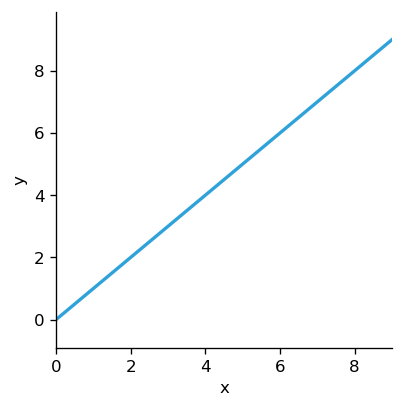
hv.help to print a detailed docstring.
The valid figure display formats can be seen in the docstring of the Renderer or directly on the parameter:
renderer.param['fig'].objects
['png', 'svg', 'pdf', 'pgf', 'html', None, 'auto']
Note that to export PNG files using the bokeh renderer you may need to install some additional dependencies detailed here. If you are using conda, it is currently sufficient to run conda install selenium phantomjs pillow.
In this way we can easily render the plot in different formats:
from IPython.display import display_svg
svg, info = renderer(curve, fmt='svg')
print(info)
display_svg(svg, raw=True)
{'file-ext': 'svg', 'mime_type': 'image/svg+xml'}
We could save these byte string representations ourselves but the Renderer provides a convenient save method to do so. Simply supply the object the filename and the format, which doubles as the file extension:
renderer.save(curve, '/tmp/test', fmt='png')
Another convenient way to render the object is to wrap it in HTML, which we can do with the html method:
from IPython.display import display_html
html = renderer.html(curve)
display_html(html, raw=True)
Rendering plots containing HoloMap and DynamicMap objects will automatically generate a Panel HoloViews pane which can be rendered in the notebook, saved or rendered as a server app:
holomap = hv.HoloMap({i: hv.Image(np.random.rand(10, 10)) for i in range(3)})
widget = renderer.get_widget(holomap, 'widgets')
widget
WARNING:param.HoloViews00431: Displaying Panel objects in the notebook requires the panel extension to be loaded. Ensure you run pn.extension() before displaying objects in the notebook.
HoloViews(HoloMap, center=True, renderer=MPLRenderer, widget_location='right')
However most of the time it is more convenient to let the Renderer export the widget HTML, again via a convenient method, which will export a HTML document with all the required JS and CSS dependencies:
html = renderer.static_html(holomap)
0%| | 0/3 [00:00<?, ?it/s]
33%|███▎ | 1/3 [00:00<00:00, 2.32it/s]
67%|██████▋ | 2/3 [00:00<00:00, 3.21it/s]
100%|██████████| 3/3 [00:00<00:00, 3.38it/s]
This covers the basics of working with HoloViews renderers. This API is consistent across plotting backends, whether matplotlib, bokeh or plotly.
Plots#
Above we saw how the Renderer looks up the appropriate plotting class but so far we haven’t seen how the plotting actually works. Since HoloViews already nests the data into semantically meaningful components, which define the rough layout of the plots on the page, the plotting classes follow roughly the same hierarchy. To review this hierarchy have a look at the nesting diagram in the Building Composite objects guide.
The Layout and GridSpace plotting classes set up the figure and axes appropriately and then instantiate the subplots for all the objects that are contained within. For this purpose we will create a relatively complex object, a Layout of HoloMaps containing Overlays containing Elements. We’ll instantiate the matching plotting hierarchy and then inspect it.
hmap1 = hv.HoloMap({i: hv.Image(np.random.rand(10, 10)) * hv.Ellipse(0, 0, 0.2*i) for i in range(5)})
element = hv.Curve((range(10), np.random.rand(10)))
layout = hmap1 + element
We can see the hierarchy in the object’s repr:
print( repr(layout) )
:Layout
.HoloMap.I :HoloMap [Default]
:Overlay
.Image.I :Image [x,y] (z)
.Ellipse.I :Ellipse [x,y]
.Curve.I :Curve [x] (y)
Now that we’ve created the object we can again use the MPLRenderer to instantiate the plot:
layout_plot = renderer.get_plot(layout)
layout_plot
LayoutPlot(absolute_scaling=False, aspect_weight=0, backend_opts={}, fig_alpha=0, fig_bounds=(0.05, 0.05, 0.95, 0.95), fig_inches=4.0, fig_latex=False, fig_rcparams={}, fig_size=100.0, fontscale=None, fontsize={'title': 16}, gridstyle={}, hspace=0.5, initial_hooks=[], name='LayoutPlot00781', normalize=True, projection=None, shared_axes=True, show_frame=False, show_title=True, sublabel_format='{Alpha}', sublabel_offset=0, sublabel_position=(-0.35, 0.85), sublabel_size=18, sublabel_skip=None, tight=False, tight_padding=3, title='{label} {group}\n{dimensions}', transpose=False, vspace=0.3)
During instantiation the LayoutPlot expanded each object and created subplots. We can access them via a row, column based index and thereby view the first plot.
adjoint_plot = layout_plot.subplots[0, 0]
adjoint_plot
AdjointLayoutPlot(backend_opts={}, fig_alpha=0, fig_bounds=(0.15, 0.15, 0.85, 0.85), fig_inches=4.0, fig_latex=False, fig_rcparams={}, fig_size=100.0, fontscale=None, fontsize=None, gridstyle={}, initial_hooks=[], name='AdjointLayoutPlot02245', normalize=True, projection=None, show_frame=False, show_title=True, sublabel_format=None, sublabel_offset=0, sublabel_position=(-0.35, 0.85), sublabel_size=18, sublabel_skip=None, title='{label} {group}\n{dimensions}')
This plotting layer handles plots adjoined to the plot. They are indexed by their position in the AdjointLayout which may include ‘top’, ‘right’ and ‘main’:
overlay_plot = adjoint_plot.subplots['main']
overlay_plot
OverlayPlot(apply_extents=True, apply_ranges=True, apply_ticks=True, aspect='square', backend_opts={}, batched=False, bgcolor=None, data_aspect=None, default_span=2.0, fig_alpha=0, fig_bounds=(0.15, 0.15, 0.85, 0.85), fig_inches=4.0, fig_latex=False, fig_rcparams={}, fig_size=100.0, fontscale=None, fontsize=None, gridstyle={}, hooks=[], initial_hooks=[], invert_axes=False, invert_xaxis=False, invert_yaxis=False, invert_zaxis=False, labelled=['x', 'y'], legend_cols=None, legend_labels={}, legend_limit=25, legend_opts={}, legend_position='inner', logx=False, logy=False, logz=False, name='OverlayPlot01519', normalize=True, padding=0.1, projection=None, show_frame=False, show_grid=False, show_legend=True, show_title=True, style_grouping=2, sublabel_format='{Alpha}', sublabel_offset=0, sublabel_position=(-0.35, 0.85), sublabel_size=18, sublabel_skip=None, title='{label} {group}\n{dimensions}', xaxis='bottom', xformatter=None, xlabel=None, xlim=(nan, nan), xrotation=None, xticks=None, yaxis='left', yformatter=None, ylabel=None, ylim=(nan, nan), yrotation=None, yticks=None, zaxis=True, zformatter=None, zlabel=None, zlim=(nan, nan), zrotation=0, zticks=None)
Now we’ve drilled all the way down to the OverlayPlot level, we see as expected that this contains two further subplots, one for the Image and one for Text Element.
overlay_plot.subplots.keys()
dict_keys([('Image', 'I'), ('Ellipse', 'I')])
Now you might have noticed that the HoloMap seems to have disappeared from the hierarchy. This is because updating a particular plot is handled by the ElementPlots itself. With that knowledge we can now have a look at the actual plotting API.
Traversing plots#
When working with such deeply nested plots accessing leaves can be a lot of effort, therefore the plots also provide a traverse method letting you specify the types of plots you want to access:
layout_plot.traverse(specs=[hv.plotting.mpl.CurvePlot])
[CurvePlot(apply_extents=True, apply_ranges=True, apply_ticks=True, aspect='square', autotick=False, backend_opts={}, bgcolor=None, data_aspect=None, default_span=2.0, fig_alpha=0, fig_bounds=(0.15, 0.15, 0.85, 0.85), fig_inches=4.0, fig_latex=False, fig_rcparams={}, fig_size=100.0, fontscale=None, fontsize=None, gridstyle={}, hooks=[], initial_hooks=[], interpolation='linear', invert_axes=False, invert_xaxis=False, invert_yaxis=False, invert_zaxis=False, labelled=['x', 'y'], logx=False, logy=False, logz=False, name='CurvePlot02252', normalize=True, padding=(0, 0.1), projection=None, relative_labels=False, show_frame=False, show_grid=False, show_legend=True, show_title=True, sublabel_format='{Alpha}', sublabel_offset=0, sublabel_position=(-0.35, 0.85), sublabel_size=18, sublabel_skip=None, title='{label} {group}\n{dimensions}', xaxis='bottom', xformatter=None, xlabel=None, xlim=(nan, nan), xrotation=None, xticks=None, yaxis='left', yformatter=None, ylabel=None, ylim=(nan, nan), yrotation=None, yticks=None, zaxis=True, zformatter=None, zlabel=None, zlim=(nan, nan), zrotation=0, zticks=None)]
Plotting API#
There a few methods shared by all plotting classes, which allow the renderer to easily create, update and render a plot. The three most important methods and attributes are:
Plot.__init__- The constructor already handles a lot of the processing in a plot, it sets up all the subplots if there are any, computes ranges across the object to normalize the display, sets the options that were specified and instantiates the figure, axes, model graphs, or canvas objects depending on the backend.Plot.initialize_plot- This method draws the initial frame to the appropriate figure, axis or canvas, setting up the various artists (matplotlib) or glyphs (bokeh).Plot.update- This method updates an already instantiated plot with the data corresponding to the supplied key. This key should match the key in the HoloMap.
Initializing#
The Renderer and the widgets use these three methods to instantiate and update a plot to render both static frames and animations or widgets as defined by the HoloMap or DynamicMap. Above we already instantiated a plot, now we initialize it, thereby drawing the first (or rather last frame).
fig = layout_plot.initialize_plot()
fig
<Figure size 800x374.469 with 2 Axes>
Updating#
We can see initialize_plot has rendered the last frame with the key 4. We can update the figure with another key simply by calling the Plot.update method with the corresponding key.
layout_plot.update(0)
<Figure size 800x374.469 with 2 Axes>
plot = hv.plotting.mpl.RasterPlot(holomap)
plot
RasterPlot(apply_extents=True, apply_ranges=True, apply_ticks=True, aspect='equal', backend_opts={}, bgcolor=None, cbar_extend=None, cbar_padding=0.01, cbar_ticks=None, cbar_width=0.05, cformatter=None, clabel=None, clim=(nan, nan), clim_percentile=False, clipping_colors={'NaN': 'transparent'}, cnorm='linear', color_levels=None, colorbar=False, colorbar_opts={}, data_aspect=None, default_span=2.0, fig_alpha=0, fig_bounds=(0.15, 0.15, 0.85, 0.85), fig_inches=4.0, fig_latex=False, fig_rcparams={}, fig_size=100.0, fontscale=None, fontsize=None, gridstyle={}, hooks=[], initial_hooks=[], invert_axes=False, invert_xaxis=False, invert_yaxis=False, invert_zaxis=False, labelled=['x', 'y'], logx=False, logy=False, logz=False, name='RasterPlot03856', nodata=None, normalize=True, padding=0, projection=None, rescale_discrete_levels=True, show_frame=True, show_grid=False, show_legend=False, show_title=True, situate_axes=True, sublabel_format=None, sublabel_offset=0, sublabel_position=(-0.35, 0.85), sublabel_size=18, sublabel_skip=None, symmetric=False, title='{label} {group}\n{dimensions}', xaxis='bottom', xformatter=None, xlabel=None, xlim=(nan, nan), xrotation=None, xticks=None, yaxis='left', yformatter=None, ylabel=None, ylim=(nan, nan), yrotation=None, yticks=None, zaxis=True, zformatter=None, zlabel=None, zlim=(nan, nan), zrotation=0, zticks=None)
Internally each level of the plotting hierarchy updates all the objects below it, all the way down to the ElementPlots, which handle updating the plotting data.
Dynamic plot updates#
Since DynamicMaps may be updated based on stream events they don’t work via quite the same API. Each stream automatically captures the plots it is attached to and whenever it receives an event it will update the plot.
dmap = hv.DynamicMap(lambda x: hv.Points(np.arange(x)), kdims=[], streams=[hv.streams.PointerX(x=10)])
plot = renderer.get_plot(dmap)
plot.initialize_plot()
<Figure size 400x400 with 1 Axes>
Internally the update to the stream value will automatically trigger the plot to update, here we will disable this by setting trigger=False and explicitly calling refresh on the plot:
dmap.event(x=20,)
plot.refresh()
plot.state
<Figure size 400x400 with 1 Axes>
Plotting handles#
In addition to accessing the overall state of the plot each plotting class usually keeps direct handles for important plotting elements on the handles attribute:
plot.handles
{'fig': <Figure size 400x400 with 1 Axes>,
'axis': <Axes: xlabel='x', ylabel='y'>,
'bbox_extra_artists': [],
'artist': <matplotlib.collections.PathCollection at 0x11bf04750>,
'title': Text(0.5, 1.0, '')}
Here we can see how the PointPlot keeps track of the artist, which is a matplotlib PathCollection, the axis, the figure and the plot title. In addition all matplotlib plots also keep track of a list of any additional plotting elements which should be considered in the bounding box calculation.
This is only the top-level API, which is used by the Renderer to render the plot, animation or widget. Each backend has internal APIs to create and update the various plot components.
Using the matplotlib renderer outside of a Jupyter notebook#
The matplotlib renderer can be used outside of a notebook by using the show method. If running in a python script, this will cause the usual matplotlib window to appear. This is done as follows:
mr = hv.renderer('matplotlib')
mr.show(curve)
