Setting up a development environment#
The HoloViews library is a project that provides a wide range of data interfaces and an extensible set of plotting backends, which means the development and testing process involves a broad set of libraries.
This guide describes how to install and configure development environments.
If you have any problems with the steps here, please reach out in the dev channel on Discord or on Discourse.
Preliminaries#
Basic understanding of how to contribute to Open Source#
If this is your first open-source contribution, please study one or more of the below resources.
Git#
The HoloViews source code is stored in a Git source control repository. The first step to working on HoloViews is to install Git onto your system. There are different ways to do this, depending on whether you use Windows, Mac, or Linux.
To install Git on any platform, refer to the Installing Git section of the Pro Git Book.
To contribute to HoloViews, you will also need Github account and knowledge of the fork and pull request workflow.
Pixi#
Developing all aspects of HoloViews requires a wide range of packages in different environments, but for new contributors the default environment will be more than enough.
To make this more manageable, Pixi manages the developer experience. To install Pixi, follow this guide.
Glossary#
Tasks: A task is what can be run with
pixi run <task-name>. Tasks can be anything from installing packages to running tests.Environments: An environment is a set of packages installed in a virtual environment. Each environment has a name; you can run tasks in a specific environment with the
-eflag. For example,pixi run -e test-core test-unitwill run thetest-unittask in thetest-coreenvironment.Lock-file: A lock-file is a file that contains all the information about the environments.
For more information, see the Pixi documentation.
Note
The first time you run pixi, it will create a .pixi directory in the source directory.
This directory will contain all the files needed for the virtual environments.
The .pixi directory can be large, so it is advised not to put the source directory into a cloud-synced directory.
Installing the Project#
Cloning the Project#
The source code for the HoloViews project is hosted on GitHub. The first thing you need to do is clone the repository.
Run in your terminal:
git clone https://github.com/<Your Username Here>/holoviews
The instructions for cloning above created a holoviews directory at your file system location.
This holoviews directory is the source checkout for the remainder of this document, and your current working directory is this directory.
Start developing#
To start developing, run the following command, this will create an environment called default and install HoloViews in editable mode:
pixi run install
Note
The first time you run it, it will create a pixi.lock file with information for all available environments.
This command will take a minute or so to run.
Advanced usage
Currently, an editable install needs to be run in each environment. So, if you want to install in the test-core environment, you can add --environment / -e to the command:
pixi run -e test-core install
When this is finished, it is possible to run the following command to download the data HoloViews tests and examples depend upon.
pixi run download-data
All available tasks can be found by running pixi task list, the following sections will give a brief introduction to the most common tasks.
For setting up a complete development you can run:
pixi run setup-dev
This will run the install and download-data tasks, among other tasks deemed necessary for a development environment.
Note
You may want to update Pixi occasionally, especially when troubleshooting, to get the latest fixes and improvements:
pixi self-update
Developer Environment#
The default environment is meant to provide all the tools needed to develop HoloViews.
This environment can be created by running pixi run install, which will set up the environment and make an editable install of HoloViews.
To activate this environment you can run pixi shell, this is equivalent to source venv/bin/activate in a virtual environment or conda activate in a conda environment.
If you need to run a command directly instead of via pixi, you activate the environment and run your command (e.g. pytest holoviews/tests/<somefile.py>).
VS Code#
This environment can also be selected in your IDE. In VS Code, this can be done by running the command Python: Select Interpreter and choosing {'default': Pixi}.
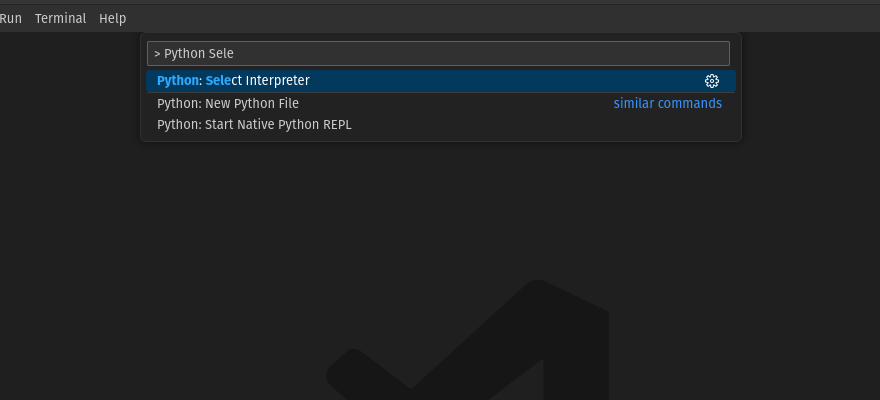
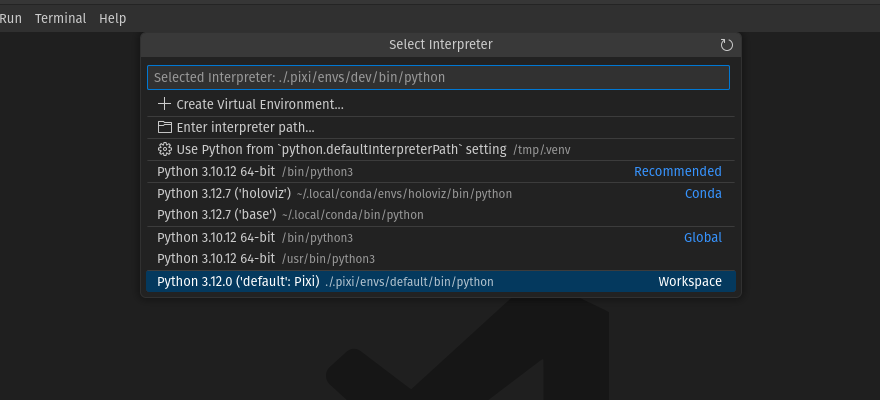
To confirm you are using this dev environment, check the bottom right corner:
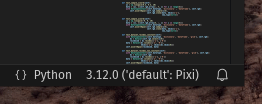
Jupyter Lab#
You can launch Jupyter lab with the default environment with pixi run lab.
This can be advantageous when you need to edit the documentation or debug an example notebook.
Linting#
HoloViews uses pre-commit to apply linting to HoloViews code. Linting can be run for all the files with:
pixi run lint
Linting can also be set up to run automatically with each commit; this is the recommended way because if linting is not passing, the Continuous Integration (CI) will also fail.
pixi run lint-install
Note
Alternatively, if you have pre-commit installed elsewhere you can run
pre-commit install # To install
pre-commit run --all-files # To run on all files
Testing#
To help keep HoloViews maintainable, all Pull Requests (PR) with code changes should typically be accompanied by relevant tests. While exceptions may be made for specific circumstances, the default assumption should be that a Pull Request without tests will not be merged.
There are three types of tasks and five environments related to tests.
Unit tests#
Unit tests are usually small tests executed with pytest. They can be found in holoviews/tests/.
Unit tests can be run with the test-unit task:
pixi run test-unit
Advanced usage
The task is available in the following environments: test-39, test-310, test-311, test-312, and test-core. Where the first ones have the same environments except for different Python versions, and test-core only has a core set of dependencies.
You can run the task in a specific environment with the -e flag. For example, to run the test-unit task in the test-39 environment, you can run:
pixi run -e test-39 test-unit
Example tests#
HoloViews’s documentation consists mainly of Jupyter Notebooks. The example tests execute all the notebooks and fail if an error is raised. Example tests are possible thanks to nbval and can be found in the examples/ folder.
Example tests can be run with the following command:
pixi run test-example
This task has the same environments as the unit tests except for test-core.
UI tests#
HoloViews provides web components that users can interact with through the browser. UI tests allow checking that these components get displayed as expected and that the backend <-> front-end bi-communication works correctly. UI tests are possible thanks to Playwright.
The test can be found in the holoviews/tests/ui/ folder.
UI tests can be run with the following task. This task is only available in the test-ui environment. The first time you run it, it will download the necessary browser files to run the tests in the Chrome browser.
pixi run test-ui
Documentation#
The documentation can be built with the command:
pixi run docs-build
As HoloViews uses notebooks for much of the documentation, this will take significant time to run (around an hour).
If you want to run it locally, you can temporarily disable the gallery by setting the environment variable export HV_DOC_GALLERY=False.
You can also disable the reference gallery by setting the environment variable export HV_DOC_REF_GALLERY=False.
A development version of HoloViews can be found here. You can ask a maintainer if they want to make a dev release for your PR, but there is no guarantee they will say yes.
Build#
HoloViews have two build tasks. One is for building packages for Pip, and the other is for building packages for Conda.
pixi run build-pip
pixi run build-conda
Making a pull requests#
Once you have finished your code changes, you are ready to make a pull request. A pull request is how code from your local repository becomes available to maintainers to review and then merged into the project. To submit a pull request:
Navigate to your repository on GitHub.
Click on the
Compare & pull requestbutton.You can then look at the commits and file changes to make sure everything looks okay one last time.
Write a descriptive title that includes prefixes. HoloViews uses a convention for title prefixes. The following prefixes are used:
* build: Changes that affect the build system * chore: Changes that are not user-facing * ci: Changes to CI configuration files and scripts * compat: Compatibility with upstream packages * docs: Documentation only changes * enh: An enhancement to existing feature * feat: A new feature * fix: A bug fix * perf: A code change that improves performance * refactor: A code change that neither fixes a bug nor adds a feature * test: Adding missing tests or correcting existing tests * type: Type annotations
Write a description of your changes in the
Writetab, and check if everything looks ok in thePreviewtab.Click
Create Pull Request.
Continuous Integration#
Every push to the main branch or any PR branch on GitHub automatically triggers a test build with GitHub Actions.
You can see the list of all current and previous builds at this URL
Etiquette#
GitHub Actions provides free build workers for open-source projects. A few considerations will help you be considerate of others needing these limited resources:
Run the tests locally before opening or pushing to an opened PR.
Group commits to meaningful chunks of work before pushing to GitHub (i.e., don’t push on every commit).
