Working with Streaming Data#
import time
import numpy as np
import pandas as pd
import holoviews as hv
import streamz
import streamz.dataframe
from holoviews import opts
from holoviews.streams import Pipe, Buffer
hv.extension('bokeh')
Pipe#
A Pipe allows data to be pushed into a DynamicMap callback to change a visualization, just like the streams in the Responding to Events user guide were used to push changes to metadata that controlled the visualization. A Pipe can be used to push data of any type and make it available to a DynamicMap callback. Since all Element types accept data of various forms we can use Pipe to push data directly to the constructor of an Element through a DynamicMap.
We can take advantage of the fact that most Elements can be instantiated without providing any data, so we declare the the Pipe with an empty list, declare the DynamicMap, providing the pipe as a stream, which will dynamically update a VectorField :
pipe = Pipe(data=[])
vector_dmap = hv.DynamicMap(hv.VectorField, streams=[pipe])
vector_dmap.opts(color='Magnitude', xlim=(-1, 1), ylim=(-1, 1))
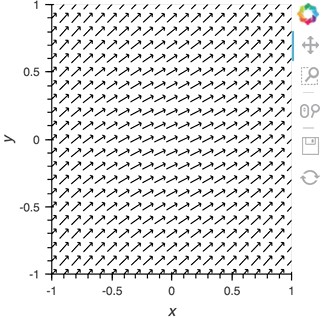
Having set up this VectorField tied to a Pipe we can start pushing data to it varying the orientation of the VectorField:
x,y = np.mgrid[-10:11,-10:11] * 0.1
sine_rings = np.sin(x**2+y**2)*np.pi+np.pi
exp_falloff = 1/np.exp((x**2+y**2)/8)
for i in np.linspace(0, 1, 25):
time.sleep(0.1)
pipe.send((x,y,sine_rings*i, exp_falloff))
This approach of using an element constructor directly does not allow you to use anything other than the default key and value dimensions. One simple workaround for this limitation is to use functools.partial as demonstrated in the Controlling the length section below.
Since Pipe is completely general and the data can be any custom type, it provides a completely general mechanism to stream structured or unstructured data. Due to this generality, Pipe does not offer some of the more complex features and optimizations available when using the Buffer stream described in the next section.
Buffer#
While Pipe provides a general solution for piping arbitrary data to DynamicMap callback, Buffer on the other hand provides a very powerful means of working with streaming tabular data, defined as pandas dataframes, arrays or dictionaries of columns (as well as StreamingDataFrame, which we will cover later). Buffer automatically accumulates the last N rows of the tabular data, where N is defined by the length.
The ability to accumulate data allows performing operations on a recent history of data, while plotting backends (such as bokeh) can optimize plot updates by sending just the latest patch. This optimization works only if the data object held by the Buffer is identical to the plotted Element data, otherwise all the data will be updated as normal.
A simple example: Brownian motion#
To initialize a Buffer we have to provide an example dataset which defines the columns and dtypes of the data we will be streaming. Next we define the length to keep the last 100 rows of data. If the data is a DataFrame we can specify whether we will also want to use the DataFrame index. In this case we will simply define that we want to plot a DataFrame of ‘x’ and ‘y’ positions and a ‘count’ as Points and Curve elements:
example = pd.DataFrame({'x': [], 'y': [], 'count': []}, columns=['x', 'y', 'count'])
dfstream = Buffer(example, length=100, index=False)
curve_dmap = hv.DynamicMap(hv.Curve, streams=[dfstream])
point_dmap = hv.DynamicMap(hv.Points, streams=[dfstream])
After applying some styling we will display an Overlay of the dynamic Curve and Points
(curve_dmap * point_dmap).opts(
opts.Points(color='count', line_color='black', size=5, padding=0.1, xaxis=None, yaxis=None),
opts.Curve(line_width=1, color='black'))
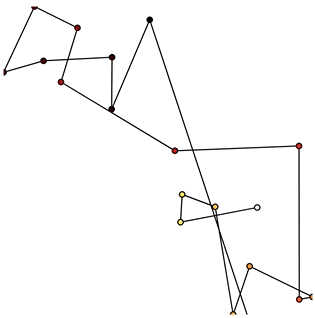
Now that we have set up the Buffer and defined a DynamicMap to plot the data we can start pushing data to it. We will define a simple function which simulates brownian motion by accumulating x, y positions. We can send data through the hv.streams.Buffer directly.
def gen_brownian():
x, y, count = 0, 0, 0
while True:
x += np.random.randn()
y += np.random.randn()
count += 1
yield pd.DataFrame([(x, y, count)], columns=['x', 'y', 'count'])
brownian = gen_brownian()
for i in range(200):
dfstream.send(next(brownian))
Finally we can clear the data on the stream and plot using the clear method:
dfstream.clear()
Note that when using the Buffer stream the view will always follow the current range of the data by default, by setting buffer.following=False or passing following as an argument to the constructor this behavior may be disabled.
Using the Streamz library#
Now that we have discovered what Pipe and Buffer can do it’s time to show how you can use them together with the streamz library. Although HoloViews does not depend on streamz and you can use the streaming functionality without needing to learn about it, the two libraries work well together, allowing you to build pipelines to manage continuous streams of data. Streamz is easy to use for simple tasks, but also supports complex pipelines that involve branching, joining, flow control, feedback and more. Here we will mostly focus on connecting streamz output to Pipe and then Buffer so for more details about the streamz API, consult the streamz documentation.
Using streamz.Stream together with Pipe#
Let’s start with a fairly simple example:
Declare a
streamz.Streamand aPipeobject and connect them into a pipeline into which we can push data.Use a
sliding_windowof 10, which will first wait for 10 sets of stream updates to accumulate. At that point and for every subsequent update, it will applypd.concatto combine the most recent 10 updates into a new dataframe.Use the
sinkmethod on thestreamz.Streamtosendthe resulting collection of 10 updates toPipe.Declare a
DynamicMapthat takes the sliding window of concatenated DataFrames and displays it using aScatterElement.Color the
Scatterpoints by their ‘count’ and set a range, then display:
point_source = streamz.Stream()
pipe = Pipe(data=pd.DataFrame({'x': [], 'y': [], 'count': []}))
point_source.sliding_window(20).map(pd.concat).sink(pipe.send) # Connect streamz to the Pipe
scatter_dmap = hv.DynamicMap(hv.Scatter, streams=[pipe])
After set up our streaming pipeline we can again display it:
scatter_dmap.opts(bgcolor='black', color='count', ylim=(-4, 4), show_legend=False)
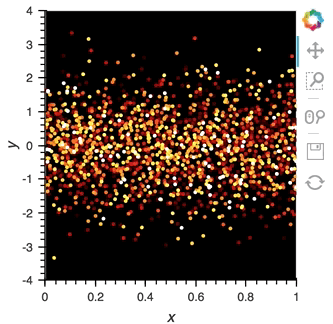
There is now a pipeline, but initially this plot will be empty, because no data has been sent to it. To see the plot update, let’s use the emit method of streamz.Stream to send small chunks of random pandas DataFrames to our plot:
for i in range(100):
df = pd.DataFrame({'x': np.random.rand(100), 'y': np.random.randn(100), 'count': i},
columns=['x', 'y', 'count'])
point_source.emit(df)
Using StreamingDataFrame and StreamingSeries#
The streamz library provides StreamingDataFrame and StreamingSeries as a powerful way to easily work with live sources of tabular data. This makes it perfectly suited to work with Buffer. With the StreamingDataFrame we can easily stream data, apply computations such as cumulative and rolling statistics and then visualize the data with HoloViews.
The streamz.dataframe module provides a Random utility that generates a StreamingDataFrame that emits random data with a certain frequency at a specified interval. The example attribute lets us see the structure and dtypes of the data we can expect:
simple_sdf = streamz.dataframe.Random(freq='10ms', interval='100ms')
print(simple_sdf.index)
simple_sdf.example.dtypes
Since the StreamingDataFrame provides a pandas-like API, we can specify operations on the data directly. In this example we subtract a fixed offset and then compute the cumulative sum, giving us a randomly drifting timeseries. We can then pass the x-values of this dataframe to the HoloViews Buffer and supply hv.Curve as the DynamicMap callback to stream the data into a HoloViews Curve (with the default key and value dimensions):
sdf = (simple_sdf-0.5).cumsum()
hv.DynamicMap(hv.Curve, streams=[Buffer(sdf.x)]).opts(width=500, show_grid=True)
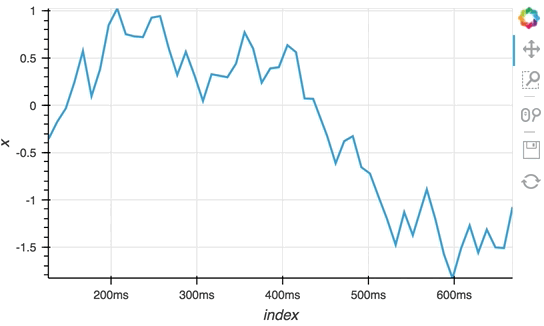
The Random StreamingDataFrame will asynchronously emit events, driving the visualization forward, until it is explicitly stopped, which we can do by calling the stop method.
simple_sdf.stop()
Making use of the StreamingDataFrame API#
So far we have only computed the cumulative sum, but the StreamingDataFrame actually has an extensive API that lets us run a broad range of streaming computations on our data. For example, let’s apply a rolling mean to our x-values with a window of 500ms and overlay it on top of the ‘raw’ data:
source_df = streamz.dataframe.Random(freq='5ms', interval='100ms')
sdf = (source_df-0.5).cumsum()
raw_dmap = hv.DynamicMap(hv.Curve, streams=[Buffer(sdf.x)])
smooth_dmap = hv.DynamicMap(hv.Curve, streams=[Buffer(sdf.x.rolling('500ms').mean())])
(raw_dmap.relabel('raw') * smooth_dmap.relabel('smooth')).opts(
opts.Curve(width=500, show_grid=True))
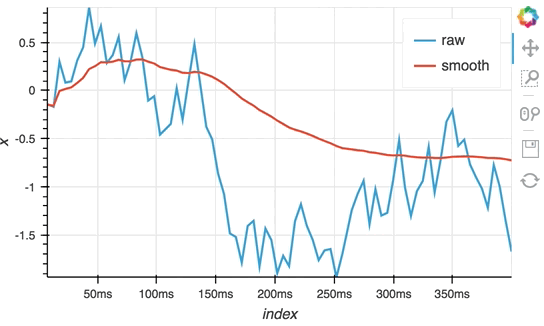
source_df.stop()
Customizing elements with functools.partial#
In this notebook we have avoided defining custom functions for DynamicMap by simply supplying the element class and using the element constructor instead. Although this works well for examples, it often won’t generalize to real-life situations, because you don’t have an opportunity to use anything other than the default dimensions. One simple way to get around this limitation is to use functools.partial:
from functools import partial
Now you can now easily create an inline callable that creates an element with custom key and value dimensions by supplying them to partial in the form partial(hv.Element, kdims=[...], vdims=[...]). In the next section, we will see an example of this pattern using hv.BoxWhisker.
Controlling the length#
By default the Buffer accumulates a length of 1000 samples. In many cases this may be excessive, but we can specify a shorter (or longer) length value to control how much history we accumulate, often depending on the element type.
In the following example, a custom length is used together with a partial wrapping hv.BoxWhisker in order to display a cumulative sum generated from a stream of random dataframes:
multi_source = streamz.dataframe.Random(freq='50ms', interval='500ms')
sdf = (multi_source-0.5).cumsum()
hv.DynamicMap(hv.Table, streams=[Buffer(sdf.x, length=10)]) +\
hv.DynamicMap(partial(hv.BoxWhisker, kdims=[], vdims='x'), streams=[Buffer(sdf.x, length=100)])
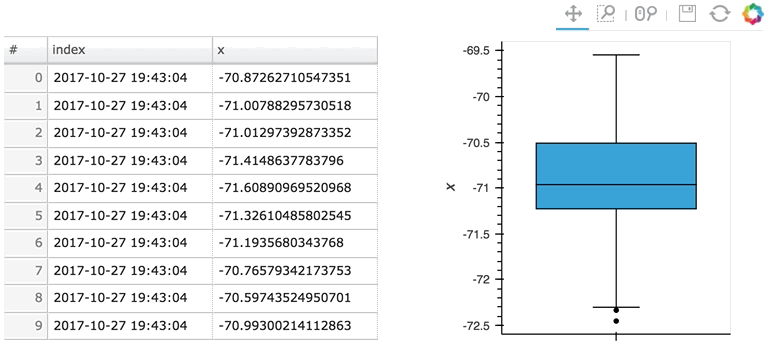
Here the given stream sdf is being consumed by a table showing a short length (where only the items visible in the table need to be kept), along with a plot computing averages and variances over a longer length (100 items).
Updating multiple cells#
Since a StreamingDataFrame will emit data until it is stopped, we can subscribe multiple plots across different cells to the same stream. Here, let’s add a Scatter plot of the same data stream as in the preceding cell:
hv.DynamicMap(hv.Scatter, streams=[Buffer(sdf.x)]).redim.label(x='value', index='time')
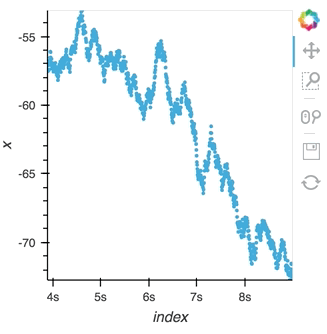
Here we let the Scatter elements use the column names from the supplied DataFrames which are relabelled using the redim method. Stopping the stream will now stop updates to all three of these DynamicMaps:
multi_source.stop()
Operations over streaming data#
As we discovered above, the Buffer lets us set a length, which defines how many rows we want to accumulate. We can use this to our advantage and apply an operation over this length window. In this example we declare a Dataset and then apply the histogram operation to compute a Histogram over the specified length window:
hist_source = streamz.dataframe.Random(freq='5ms', interval='100ms')
sdf = (hist_source-0.5).cumsum()
dmap = hv.DynamicMap(hv.Dataset, streams=[Buffer(sdf.x, length=500)])
hv.operation.histogram(dmap, dimension='x')
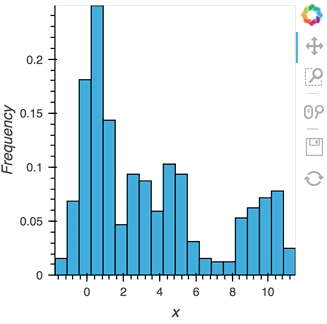
hist_source.stop()
Datashading#
The same approach will also work for the datashader operation letting us datashade the entire length window even if we make it very large such as 1 million samples:
from holoviews.operation.datashader import datashade
from bokeh.palettes import Blues8
large_source = streamz.dataframe.Random(freq='100us', interval='200ms')
sdf = (large_source-0.5).cumsum()
dmap = hv.DynamicMap(hv.Curve, streams=[Buffer(sdf.x, length=1000000)])
datashade(dmap, streams=[hv.streams.PlotSize], cnorm='linear', cmap=list(Blues8)).opts(width=600)
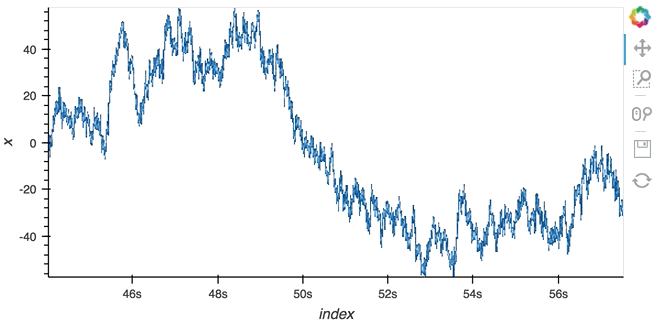
large_source.stop()
Asynchronous updates using the tornado IOLoop#
In most cases, instead of pushing updates manually from the same Python process, you’ll want the object to update asynchronously as new data arrives. Since both Jupyter and Bokeh server run on tornado, we can use the tornado IOLoop in both cases to define a non-blocking co-routine that can push data to our stream whenever it is ready. The PeriodicCallback makes this approach very simple, we simply define a function which will be called periodically with a timeout defined in milliseconds. Once we have declared the callback we can call start to begin emitting events:
from tornado.ioloop import PeriodicCallback
from tornado import gen
count = 0
buffer = Buffer(np.zeros((0, 2)), length=50)
@gen.coroutine
def f():
global count
count += 1
buffer.send(np.array([[count, np.random.rand()]]))
cb = PeriodicCallback(f, 100)
cb.start()
hv.DynamicMap(hv.Curve, streams=[buffer]).opts(padding=0.1, width=600)
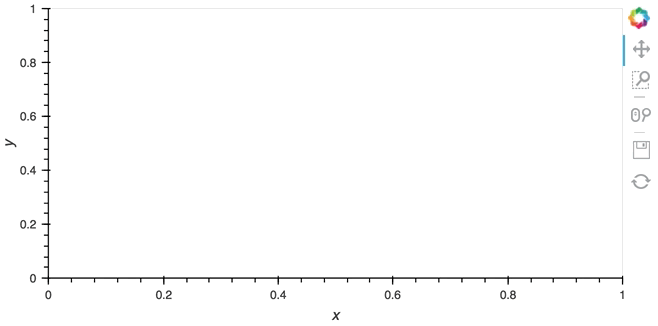
Since the callback is non-blocking we can continue working in the notebook and execute other cells. Once we’re done we can stop the callback by calling cb.stop().
cb.stop()
Real examples#
Using the Pipe and Buffer streams we can create complex streaming plots very easily. In addition to the toy examples we presented in this guide it is worth looking at looking at some of the examples using real, live, streaming data.
The streaming_psutil bokeh app is one such example which display CPU and memory information using the
psutillibrary (install withpip install psutilorconda install psutil)
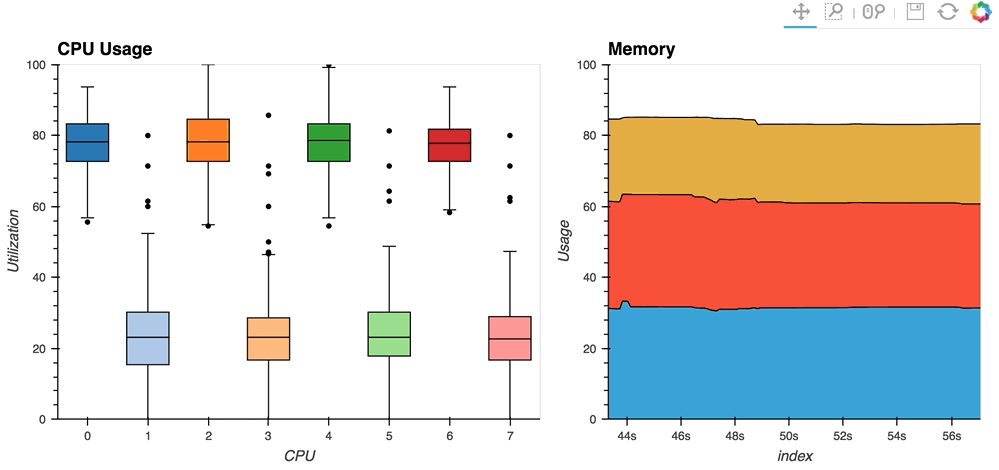
As you can see, streaming data works like streams in HoloViews in general, flexibly handling changes over time under either explicit control or governed by some external data source.
